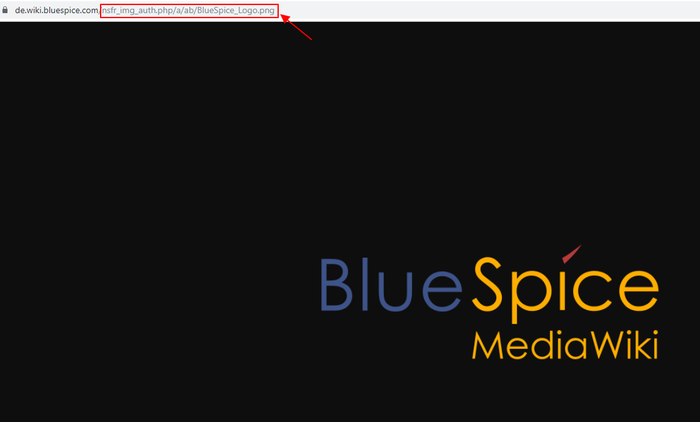Difference between revisions of "Configuring the trial system/Insert logo"
(Tag: Visual edit) |
m (MBrowne moved page Configure Testsystem/Insert logo to Configuring the trial system/Insert logo without leaving a redirect: Text replacement - "Configure Testsystem" to "Configuring_the_trial_system") |
This little customization of the interface quickly makes it easy to identify with the wiki.
Upload logo[edit | edit source]
Upload your logo to the wiki. This can easily be done via the Special page for uploading files
Please note that the display area for the logo is 285 x 65 px. The logo should therefore also have the dimensions to be displayed correctly.
Embed logo[edit | edit source]
In the extended file list you will find your newly uploaded image. The image title takes you to the file page of your logo. Here you need the upload path of the picture. Simply click on the image preview - the file opens in full screen mode - and now copy the path from your browser, but without the main URL. Using the screenshot below, this would be: /nsfr_img_auth.php/a/ab/BlueSpice_Logo.png
You can now save the logo path in Configuration Management and thus integrate the logo. Under "User Interface" you will find the input field for the image path. Once you've backed up and saved everything, you may need to refresh with Ctrl + F5 or "Reload" in the right fly-out menu to see the logo.
In Configuration Manager you will also find many other interesting settings for the wiki. Just click through!
Customizing Favicon[edit | edit source]
Inserting a Favicon works exactly like the logo. The dimensions are not decisive here. The image is scaled to the appropriate size. You enter the path in the configuration management under "System" and there "Favicon path".
Of course, other design adjustments are possible, but CSS knowledge is required. You can find out how to do that in our helpdesk article on Design.
Helpful links in our BlueSpice Helpdesk[edit | edit source]
This little customization of the interface quickly makes it easy to identify with the wiki.
===Upload logo===
Upload your logo to the wiki. This can easily be done via the [[Special:Upload|Special page for uploading files]]
Please note that the display area for the logo is 285 x 65 px. The logo should therefore also have the dimensions to be displayed correctly. <br />
===Embed logo===
In the [[Special:ExtendedFilelist|extended file list]] you will find your newly uploaded image. The image title takes you to the file page of your logo. Here you need the upload path of the picture. Simply click on the image preview - the file opens in full screen mode - and now copy the path from your browser, but without the main URL. Using the screenshot below, this would be: <code>/nsfr_img_auth.php/a/ab/BlueSpice_Logo.png</code>
<br />
[[File:Logopfadvvvvvvvvv1.png|center|frameless|700x700px]]
You can now save the logo path in [[Special: BlueSpiceConfigManager | Configuration Management]] and thus integrate the logo. Under "User Interface" you will find the input field for the image path. Once you've backed up and saved everything, you may need to refresh with Ctrl + F5 or "Reload" in the right fly-out menu to see the logo.
{{Box_Info|Info Text = In Configuration Manager you will also find many other interesting settings for the wiki. Just click through!}}
===Customizing Favicon===
Inserting a [https://en.wikipedia.org/wiki/Favicon Favicon] works exactly like the logo. The dimensions are not decisive here. The image is scaled to the appropriate size. You enter the path in the configuration management under "System" and there "Favicon path".
<br />
Of course, other design adjustments are possible, but CSS knowledge is required. You can find out how to do that in our helpdesk article on Design.<br />
<br />
===Helpful links in our BlueSpice Helpdesk===
*[https://en.wiki.bluespice.com/wiki/Design Design](No difference)
|