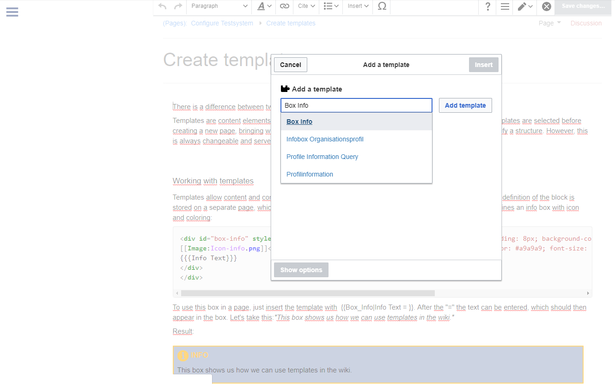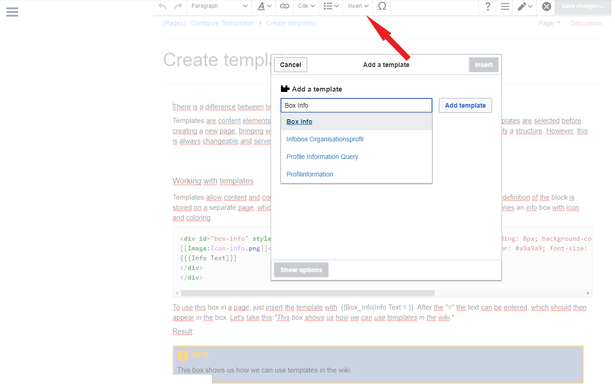Difference between revisions of "Configuring the trial system/Create templates"
← Configuring the trial system/Create templates
(Tag: Visual edit) |
(Tag: Visual edit) |
There is a difference between two template types: Templates and Page Templates.
Templates are content elements that can be inserted on a page (similar to text blocks or macros). Page templates are selected before creating a new page, bringing with them already a given content. This usually makes sense to already specify a structure. However, this is always changeable and serves more as a guideline.
Working with templates[edit | edit source]
Templates allow content and content items (such as colored boxes) to be easily integrated into a page. The definition of the block is stored on a separate page, which must be stored in the 'Templates' namespace. For example, this one defines an info box with icon and coloring:
<div id="box-info" style="width: 98%; margin: 20px 0; border: solid 2px #a9a9a9; padding: 8px; background-color: #cfd0d0;">
[[Image:Icon-info.png]]<span style="text-transform: uppercase; margin-left: 5px; color: #a9a9a9; font-size: 16px; font-weight: bold;">Info</span><div style="color: #000;">
{{{Info Text}}}
</div>
</div>
To use this box in a page, just insert the template with {{Box_Info|Info Text = }}. After the "=" the text can be entered, which should then appear in the box. Let's take this:"This box shows us how we can use templates in the wiki."
Result:
The whole thing is still easy if you simply call the template wizard in the editor via "Paste" and simply search, select and insert the template.
Create and embed page templates[edit | edit source]
Page templates are great for recurring structures. For example, in Weekly Meeting Logs or work instructions, they provide a consistent set-up. The predefined structure makes it easier for the creator to store the information without forgetting a topic.
These templates are created like normal pages. For organizational reasons, it makes sense to assign these pages to the namespace Template. But this is not necessarily necessary. Create the page as usual with headings, table, checkboxes or lists, already assigned categories etc.
In order for the template to be offered when creating a new page, this must first be activated in Template Manager. Here you specify how the template should be named, can write a description and define in which namespaces the template should be available for selection. If a user creates a new page in one of these namespaces, he will not only receive the standard "blank page" but also the corresponding templates for selection, can select these and fill them with content.
Helpful links in our BlueSpice Helpdesk[edit | edit source]
There is a difference between two template types: '''Templates and Page Templates'''.
Templates are content elements that can be inserted on a page (similar to text blocks or macros). Page templates are selected before creating a new page, bringing with them already a given content. This usually makes sense to already specify a structure. However, this is always changeable and serves more as a guideline.
<br />
===Working with templates===
Templates allow content and content items (such as colored boxes) to be easily integrated into a page. The definition of the block is stored on a separate page, which must be stored in the '' 'Templates' '' namespace. For example, this one defines an info box with icon and coloring:
<syntaxhighlight lang="css">
<div id="box-info" style="width: 98%; margin: 20px 0; border: solid 2px #a9a9a9; padding: 8px; background-color: #cfd0d0;">
[[Image:Icon-info.png]]<span style="text-transform: uppercase; margin-left: 5px; color: #a9a9a9; font-size: 16px; font-weight: bold;">Info</span><div style="color: #000;">
{{{Info Text}}}
</div>
</div>
</syntaxhighlight>
To use this box in a page, just insert the template with <nowiki> {{Box_Info|Info Text = }}</nowiki>. After the "=" the text can be entered, which should then appear in the box. Let's take this:''"This box shows us how we can use templates in the wiki."''
Result:
{{Box_Info|Info Text = This box shows us how we can use templates in the wiki.}}
<br />
The whole thing is still easy if you simply call the template wizard in the editor via "Paste" and simply search, select and insert the
template.
[[File:aa112aa112w.png|frameless|615x615px]]
<br />
===Create and embed page templates===
Page templates are great for recurring structures. For example, in [[Minutes:Weekly meeting|Weekly Meeting Logs]] or work instructions, they provide a consistent set-up. The predefined structure makes it easier for the creator to store the information without forgetting a topic.
These templates are created like normal pages. For organizational reasons, it makes sense to assign these pages to the namespace Template. But this is not necessarily necessary. Create the page as usual with headings, table, checkboxes or lists, already assigned categories etc.
In order for the template to be offered when creating a new page, this must first be activated in [[Special:Page Template Management|Template Manager]]. Here you specify how the template should be named, can write a description and define in which namespaces the template should be available for selection. If a user creates a new page in one of these namespaces, he will not only receive the standard "blank page" but also the corresponding templates for selection, can select these and fill them with content.
===Helpful links in our BlueSpice Helpdesk===
*[https://en.wiki.bluespice.com/wiki/Templates Templates]
*[https://en.wiki.bluespice.com/wiki/Manual:Extension/BlueSpicePageTemplates Page Templates]| Line 25: | Line 25: | ||
template. | template. | ||
| − | [[File: | + | [[File:aa112w.png|frameless|615x615px]] |
<br /> | <br /> | ||
===Create and embed page templates=== | ===Create and embed page templates=== | ||